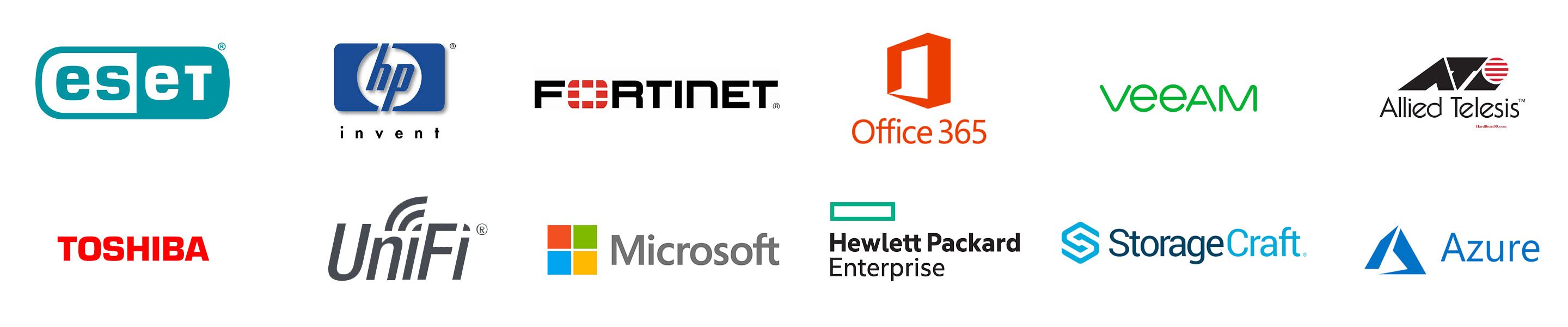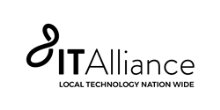|
There are so many easy things that you can do to ensure you keep good working practices either at home or in the office. Here are some top tips: 1) When to Reboot your computer: It’s a well known joke around the IT world, that support calls always begin with “have you tried rebooting?." It may seem like a frivolous joke, but there is truth to the joke for good reason. Your computer performs important updates and resets during a reboot, so rebooting regularly keeps your computer functioning at its best. Your computer should be rebooted at least once per week. A good habit is to shutdown your computer at the end of your working day. This ensures your computer is updated regularly and that your machine also gets the opportunity to completely cool down. During normal operations the internal components of your computer heat up, and most workstations are not designed to handle these high temperatures for long. They are normally designed to stay warm for 8-10 hours per day. Machines that are run for longer than that regularly often have a much shorter life, as internal components wear out quicker. To reboot your machine, press the windows icon on screen (or the windows button on your keyboard), select the power icon , then Restart . We recommend shutting down your computer at the end of each shift, following the same procedure, but selecting Shut down . 2) Installing Apps Yourself: During your working day, you may find the occasional time where you feel the need for a new application you don’t already have, to perform an additional function, or to improve on the application you currently use. New, and free, applications can be easily found on the internet, but these applications can be malicious, and it can be hard to tell which is and which isn’t. In addition, a malicious application can contain a virus or open a “back door” giving others access to your device with your knowledge. We strongly recommend that you do not install applications on your machine without first vetting the application for safety. All the software you need to perform your job would normally be provided to you from your manager, so make sure you talk to your Manager if you require additional software, so you can make a safe plan. Alternatively, you can contact Decision1 and we can help you decide if this is safe software to install. Read more below.... 3) What to do when you get an Antivirus Alert
Sometimes you computer will show you a scary looking virus alert. We often get calls from users who worry about these alerts, and wonder what they should do about them. Good news! There is nothing to do. These alerts simply mean that your antivirus software is doing its job. In the event you get an antivirus alert like this that means that the antivirus softwre has recognised malware or a virus on your computer, and that the software has done its job and protected you from the attack. You don’t need to do anything, except relax knowing you are being taken care of. Of course, if you are still unsure, call us and we can check it out for you. 4) My computer has an Error Message Error messages can, but shouldn‘t be, a regular occurrence on a computer. Error message appear for a variety of reasons but the top reasons are:
However, if the error message keeps coming back, or you are getting a variety of different error messages, then this is an issue you should raise a ticket for. If possible, take a screenshot of the error when it occurs, so you can send this to your technician. Alternatively, call your technician when the error occurs, so they can look at it immediately. Seeing the error message can hold some vital clues as to what is going wrong on your machine. 5) Going away from Your Workstation Computer security is a big topic of conversation right now, but one discussion that is often not discussed is physical security. One critical piece of physical security that you are responsible for is how you leave your computer. Whenever you are away from your computer, it should be secured so that others cannot use your unlocked computer while you are not there. This can potentially give up sensitive information to malicious “guests” in your office or to other internal staff. To prevent this type of intrusion, whenever you are away from your computer you should lock your machine. You can do this by PRESS (on your keyboard): <windows><L> or PRESS (on your keyboard): <ctrl><alt><delete> Then, SELECT the “Lock” option on screen You can also set your “Power and Sleep” settings so that your computer is automatically locked after a certain period of inactivity. WE recommend this be set to a maximum of 5 minutes. This means that if you leave you machine, and forget to lock your machine, then your machine is at worst unlocked for 5 minutes. For more tips or if you have any queries on any of the above please reach out to us here. To watch a video where we go through these steps click here
0 Comments
Leave a Reply. |
AuthorVictoria Murgatroyd-McNoe has been working in the IT sector helping businesses achieve their technology goals for over 20 years. Archives
October 2022
Categories |
Last Day of 2023Friday, 22nd December 2023, 8:30am - 12:30pm
|
|
|
Decision1
|
Services
|
Contact
0800 471 823
1 Bath Street, Dunedin
PO Box 368, Dunedin |
© ::Copyright Decision1 IT Solutions.
All Rights Reserved :: Privacy Policy |